Express 1/2 Ton Van V6-4.3L VIN X (2003)
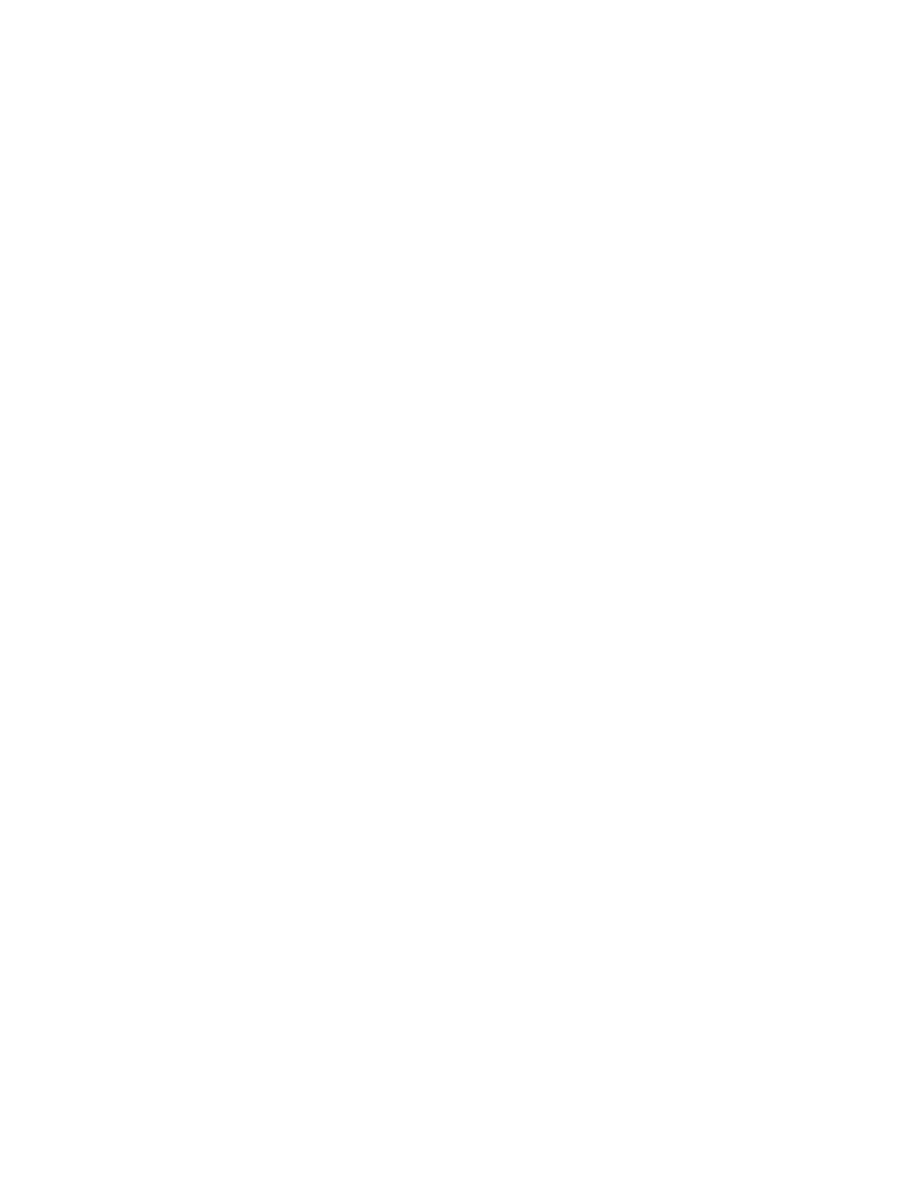
-
The type of program
-
General information such as artist and song title, call in phone numbers, etc.
RDS is always on. When tuned to a non-RDS station, your radio will display frequency information as you would normally expect. When tuned to a
RDS station, your radio will change from displaying the frequency of the FM station to displaying the call letters of the station or display the nickname
of the station. This feature is known as the Program Service Name.
Controlling the Radio
RDS can control the radio when data the receiver can use responds to timely information performing the following:
-
Interrupt the playback of your cassette or CD for traffic or emergency bulletins.
-
Search for stations by type of program.
-
Automatically follow network programming from transmitter to transmitter as you travel from one listening area to another.
-
Set your clock to the time that the RDS Broadcast station broadcasts.
Viewing and Selecting RDS Information for Display
Press the "TUNE/DISP" knob once for less then 2 seconds when the radio displays the program service name and the frequency of the station will be
displayed. Press the knob again, and the program type (P-Type) will be displayed. Pressed again, and the program type name will be displayed (if the
broadcaster is broadcasting one). The program type name is an eight-character name that the broadcaster may use to further identify the type of
programming currently being broadcast. Should you decide that Frequency, P-Type or program type name is more desirable to display when tuned to
an RDS station than the Program Service Name, press the "TUNE/DISP" knob until the desired information is displayed, then press and hold for more
than 2 seconds. A beep should be heard and the radio will now display the selected information whenever tuned to an RDS broadcaster. The radio will
display frequency for all non-RDS broadcast stations.
Using the RDS Traffic Feature
Some RDS broadcasters may carry traffic information programming to inform you of current traffic conditions in your listening area and is indicated
by the icon in the radio display. RDS enables the broadcaster to get this information to you even when you are listening to a tape or compact disc. This
feature can be enabled or disabled by the listener. Press the "TRAF" button to find a station that claims to carry traffic information. You may do this
even when playing a cassette tape or compact disc. This action will operate in the background without interrupting the current playback. If the radio is
not currently tuned to an RDS traffic station, the radio will immediately SEEK an RDS traffic station. If the radio finds an RDS traffic station, the"
TRAF" icon will appear in the radio display as will brackets around the (TRAF) icon. If the radio cannot find an RDS traffic station after searching
through the entire FM band, the radio will display "NO TRAFFIC".
Alternate Frequency (AF) Switching
RDS permits broadcaster's to send information to the radio that allows the radio to automatically switch frequency to the best quality station in that
broadcaster's network.
Since the radio is displaying the broadcaster call letters or nickname, the listener will not see the frequency during an AF switch unless you have
changed the default display to be frequency instead of Program Service name.
To enable or disable AF switching perform the following:
-
Press and hold the AM/FM button for 2 seconds or more.
-
The radio will display AF ON or AF OFF depending on the current condition of AF and a confirmation beep will be heard.
When AF is enabled and you recall a RDS station stored on preset, the radio determines if the station stored is of acceptable quality. If not, the radio
checks all available AF's for your station. If the radio fails to locate your program, AF SEARCH will be displayed as the radio scans across the band
looking for your program or an affiliated network. If the radio cannot find the original station or an acceptable alternate frequency NOT FOUND will
be displayed and the radio returns to the original frequency for the preset.
RDS Clock Time
Broadcasters can choose to send clock time information in the RDS data. This information can be used to update the clock time on the radio. RDS
clock time is broadcast once a minute. To set the clock using RDS clock data perform the following:
-
Press and hold the HR and MIN buttons together for 2 or more seconds to update the time.
-
The display will show UPDATED after receiving the broadcast time data.
-
If the broadcaster is not broadcasting the time data, the radio will display NO UPDATE and the time remains unchanged.
Radio Error Messages
The radio displays the following errors:
CDX ERR: Displays if communication is lost with the remote CD changer, if equipped.
CHECK CD: Displays when the player encounters a focus or tracking error.
CHK CDXX: Displays when the CD changer encounters a focus or tracking error, if equipped.
CHK TAPE: Displays if a tape has been inserted but is unable to be played due to an error.
DOOR OPEN: Displays when the CD changer door has been left open, if equipped.
