Silverado 1500 2WD V8-6.0L Hybrid (2009)
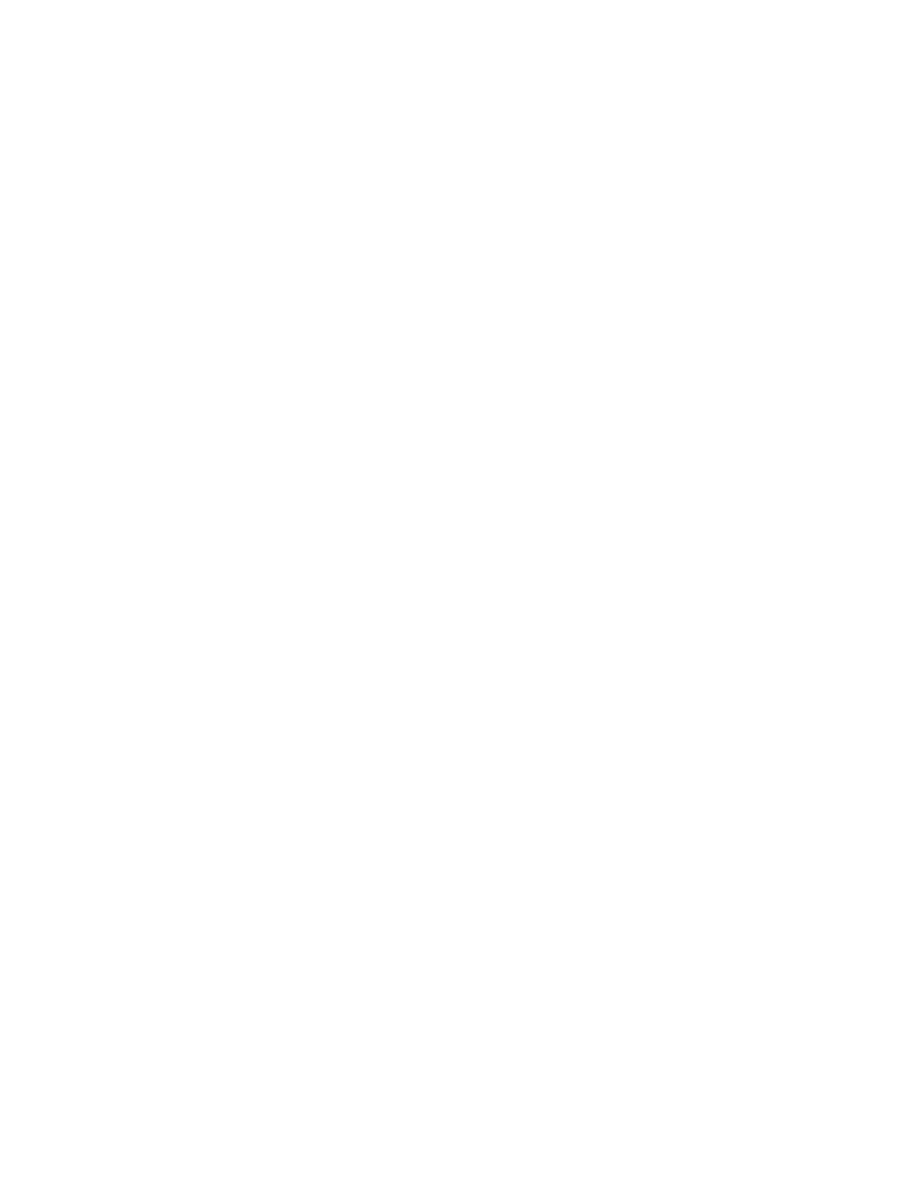
Auxiliary Input / Output Jack: Technical Service Bulletins
Audio - Information on USB/Multimedia Player
INFORMATION
Bulletin No.: 10-08-44-004A
Date: November 11, 2010
Subject: Information on USB Command and Control Multimedia Player Interface/List of Supported Devices
Models:
2011 Buick Regal
2010-2011 Cadillac SRX
2009-2011 Chevrolet Avalanche, Silverado, Suburban, Tahoe
2011 Chevrolet Cruze, Equinox, Volt
2010-2011 GMC Terrain
All Equipped with Convenience and Connectivity Package (RPOs UUK, UUL, UYS)
Supercede:
This bulletin is being revised to update model years. Please discard Corporate Bulletin Number 10-08-44-004 (Section 08 - Body and Accessories).
USB Radio and MP3 Functionality
The universal serial bus (USB) will be a USB 2.0 port on the radio faceplate, on the IP or in the center console. This interface will give the customer the
additional functionality of iPod(R)/MP3 command and control. Customers now have full radio control of the iPod/MP3 audio files via the USB cable. A
single USB connection allows digital audio transferring from the iPod to the radio. The iPod will be charging while connected to the radio. The customer
will also have playback capability with a USB memory stick (only MP3 and WMA files).
Note
Not all memory sticks are supported.
Note
Video from the iPod is NOT capable of being transferred to a Navigation radio display.
Problems with iPod Not Connecting
If the infotainment system does not operate properly when using a device connected through the USB port, this may be due to an incompatible media
device.
Important
DO NOT replace the radio or multimedia interface module due to a customer device incompatibility issue.
Verify the customer's media device is validated for this system using the list below. If the customer's device is a validated device for this system, follow
the SI diagnostic procedure to isolate the fault. If the customer's device is not on the validated device list, explain to the customer that their particular unit
is not compatible with the system.
Troubleshooting Tips for iPod Devices
1. Verify the version of the iPod/MP3 to confirm that it is supported.
2. Unplug and re-insert the iPod to verify the customer concern.
3. Verify the battery charge of the iPod. A low battery condition on the iPod may not allow it to connect to the radio. The iPod may need to be
charged before it can be controlled by the radio.
4. If the customer receives a "Device Not Supported" message on their radio or is having general iPod/MP3 connection issues (and they have a
supported device), they may need to reset their iPod. To reset the iPod:
-
For the iPod nano(R) and iPod classic(R), toggle the Hold switch on and off (slide it to Hold, then turn it off again). Press and hold the Menu
and Center (Select) buttons simultaneously until the Apple(R) logo appears, about 6 to 8 seconds. You may need to repeat this step.
-
For the iPod touch(R) and iPhone(R): Press and hold the Sleep/Wake button for a few seconds until the red slider appears, then slide the slider.
5. For iPod touch and iPhone: To obtain full use capabilities of their device, it needs to be fully powered up when connecting to the USB port. If
these devices are fully powered down or in "sleep" mode, please advise the customer to press and hold the Sleep/Wake button on the top of the
device for a few seconds and if an unlock pass code is required, to enter the pass code as well as slide the lower "Unlock" slider.
6. Have the customer inspect their cable for quality.
