300 V6-3.5L VIN G (2005)
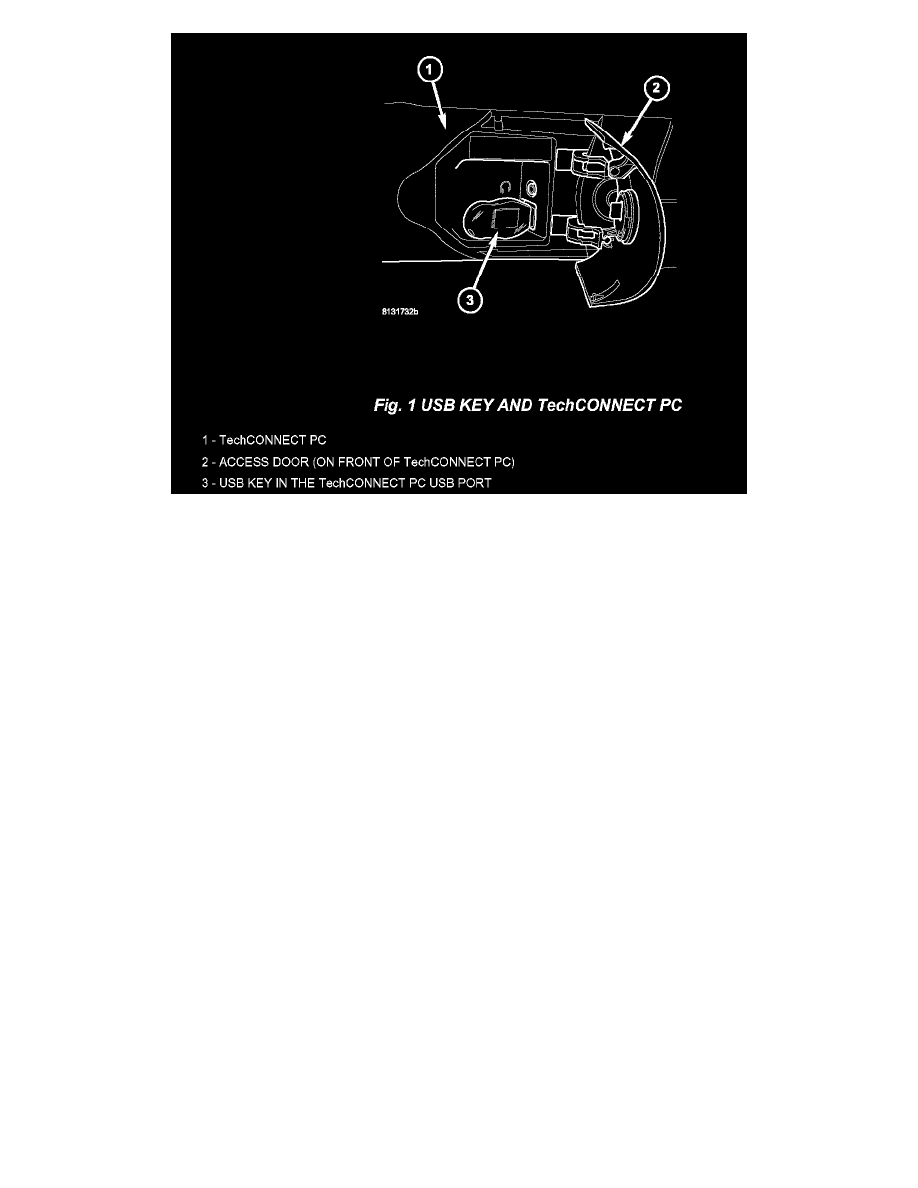
2.
Insert the USB Key, into the USB port on the TechCONNECT or equivalent PC (Fig. 1).
3.
Insert the StarSCAN Software Update CD into the TechCONNECT or equivalent PC. The StarSCAN Software Update CD will start
automatically.
a.
Select "Download Controller Flash".
b.
Follow the on screen instructions.
4.
At the "Select a method for looking up controller flash updates." screen:
a.
If the old "Part Number" was recorded in Step # 1, proceed to Step # 5.
b.
If the old "Part Number" is not known, proceed to Step # 6.
5.
Select "Enter part number".
a.
Follow the on screen instructions. Enter the "Part Number" (use capital letters) recorded in Step # 1 when prompted to do so. Follow the on
screen instructions. Select "Next" after each step. Select "Finish" after completing the last step.
b.
To select the controller flash proceed to Step # 7.
6.
Select "Enter YME Information".
a.
Follow the on screen instructions. Select "Next" after each step. Select "Finish" after completing the last step.
b.
To select the controller flash proceed to Step # 7.
7.
Using the mouse highlight the appropriate flash file. Select "Next".
a.
When prompted, save the flash file to the USB key.
b.
Continue to follow the on screen instructions. Select "Next" # after each step. Select "Finish" after completing the last step.
8.
With the StarSCAN powered OFF, connect the USB Key and Gender Changer to the StarSCAN USB port (Fig. 2).
