RAM 3500 HD Truck 4WD L6-6.7L DSL Turbo VIN A (2007)
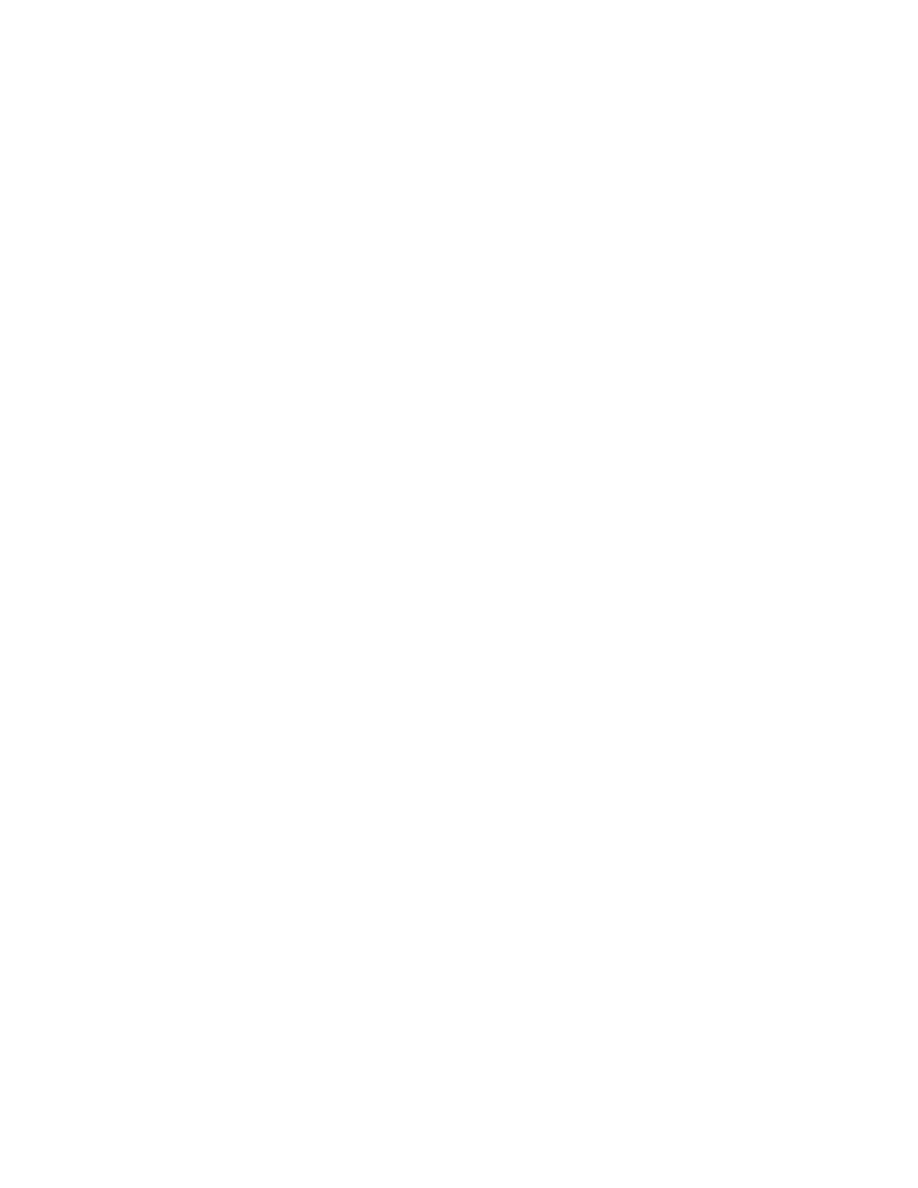
WiTECH(R) SOFTWARE LEVEL MUST BE AT RELEASE 10.02 OR HIGHER.
1. Connect the wiTECH(R) VCI pod to the vehicle data link connector located under the steering column.
2. Place the ignition in the "RUN" position.
3. Open the wiTECH(R) Diagnostic application.
4. Starting at the "Select Tool" screen, select the row/tool for the wiPOD(R) device you are using.
5. Enter your "User id" and "Password", then select "OK".
6. Select the "Next tab" at the bottom of the screen.
7. From the "Vehicle View" screen, click on the CCN icon.
8. From the "CCN View" screen, compare the "Current ECU Flash Number" with the "New Part Number" listed on the "sort table". If the "Current
ECU Flash Number" is the same as the "New Part Number" continue to Step # 14. If the part numbers are not the same, continue to Step # 9.
9. With the cursor over the desired flash file, click the green arrow button on the right side of the screen.
10. From the "ECU Flash screen" follow the wiTECH(R) screen instructions to complete the flash.
11. Once the flash is complete click the "OK" button on the "ECU Flash" screen.
12. From the "Clear Stored DTC" screen clear all Diagnostic Trouble Codes (DTCs) by clicking the "Clear DTC's" button.
13. From the "CCN View" screen, compare the "Current ECU Flash Number" with the "New Part Number listed on the "sort table". If the "Current
ECU Flash Number" is the same as the "New Part Number" the flash is complete. If the part numbers are not the same, repeat Steps 9 through 13.
14. Turn the ignition to the "OFF" position, remove the wiPOD(R) and battery charger from the vehicle.
CCN MODULE REPROGRAM - USING StarMOBILE(R):
1. Connect the StarMOBILE(R) to the vehicle data link connector located under the steering column and turn the ignition key to the "RUN" position.
2. Power ON the StarMOBILE(R) scan tool.
3. From the desktop, launch the "StarMOBILE(R) Desktop Client" software.
4. Establish a connection with the StarMOBILE scan tool.
5. Retrieve the old CCN part number. With the StarMOBILE on the "Home" screen, follow the procedure below:
a. Select "ECU View".
b. Select "CCN" in the list of modules.
c. Select "More Options".
d. Select "ECU Flash".
e. Record the "Part Number" displayed at the end of the "Resident flash file for" statement near the top of "Flash CCN" screen for later reference.
6. Download the flash file from the internet to the StarMOBILE. With the StarMOBILE on the "Flash CCN" screen, follow the procedure below:
a. Select "Browse for New File". Follow the on screen instructions.
b. Enter your "User id and "Password", then select "OK".
c. If the newly downloaded flash file "Part Number" description is the same as the number recorded in Step 5e, then the CCN is up to date.
Continue to Step # 7. If the part numbers are not the same, continue to Step 6d.
d. Highlight the listed calibration on the StarMOBILE screen.
