Commander 4WD V8-4.7L VIN N (2006)
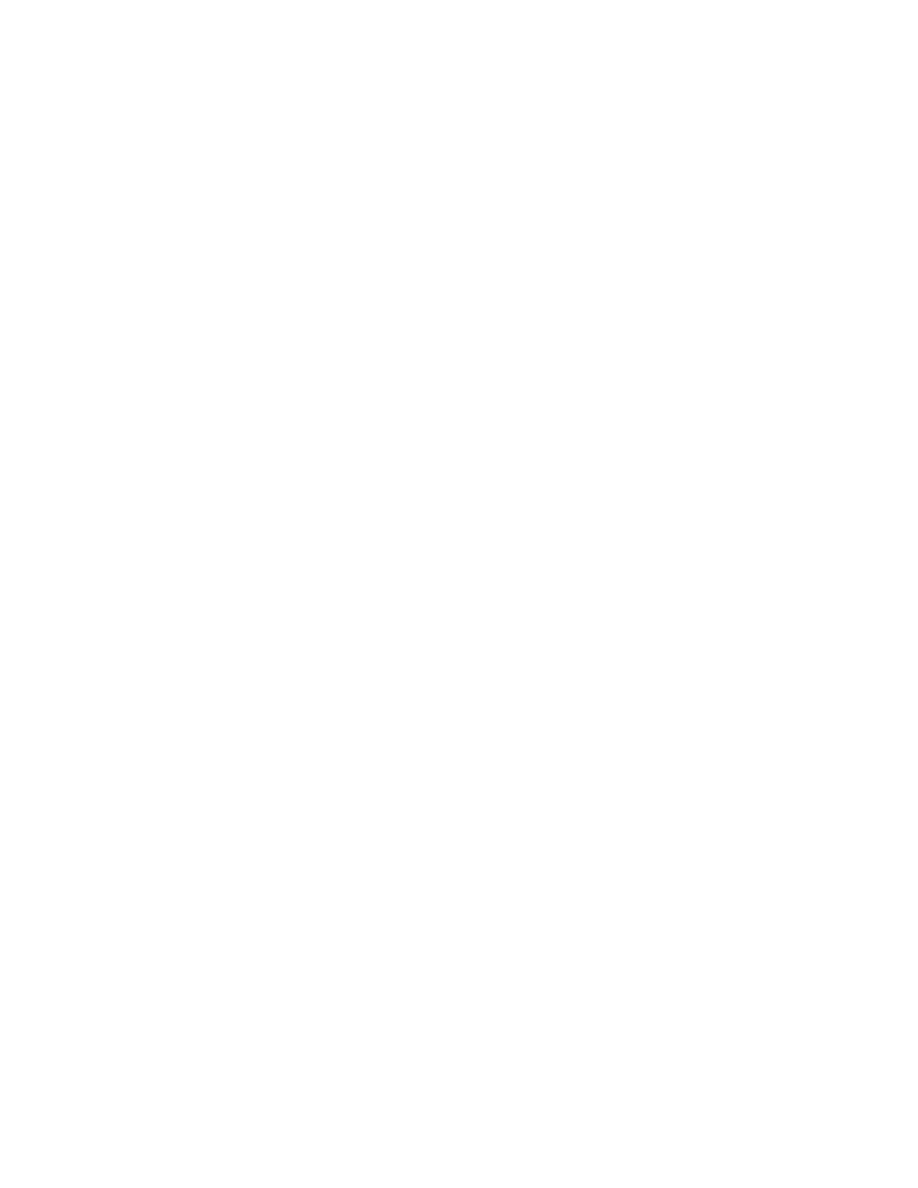
NOTE:
If this flash process is interrupted/aborted, the flash should be restarted. The HFM may take up to 20 minutes to time out of the original flash process.
A power reset of the HFM, as performed above, may be required.
1.
Install a battery charger and verify that the charging rate provides approximately 13.5 volts. Set the battery charger to continous charge. Do not
allow the charger to time out during the flash process. Remove the charger from the battery when the flash process is complete.
2.
Connect the CH9404 StarSCAN(R) vehicle cable to the StarSCAN(R) and the vehicle data link connector (DLC).
3.
Power ON the StarSCAN(R).
4.
Retrieve the old HFM part number. Using the StarSCAN(R) at the "Home" screen:
a.
Select "ECU View"
b.
Touch the screen to highlight the HFM in the list of modules.
c.
Select "More Options"
d.
Select "ECU Flash"
e.
Record the "Part Number", displayed on the "HFM Flash" screen, for later reference.
5.
Insert the StarSCAN(R) Software Update CD into the TechCONNECT or equivalent PC. The StarSCAN(R) Software Update CD will start
automatically.
a.
Select "Download Controller Flash".
b.
Follow the on screen instructions.
6.
At the "Select the method for looking up controller flash updates." screen:
a.
If the old HFM "Part Number" was recorded in Step # 4, proceed to Step # 7.
b.
If the old HFM "Part Number" is not known, proceed to Step # 8.
7.
Select "Enter part number".
a.
Follow the on screen instructions. Enter the "Part Number" recorded in Step # 4 when prompted to do so.
b.
When completed, proceed to Step # 9.
8.
Select "Enter YME Information".
a.
Follow the on screen instructions. Select "Next" after each step. Select "Finish" after completing the last step.
b.
When completed, proceed to Step # 9.
CAUTION:
Be careful to select the correct file.
9.
Using the mouse highlight the appropriate HFM "Calibration".
a.
Follow the on screen instructions.
