Discovery II
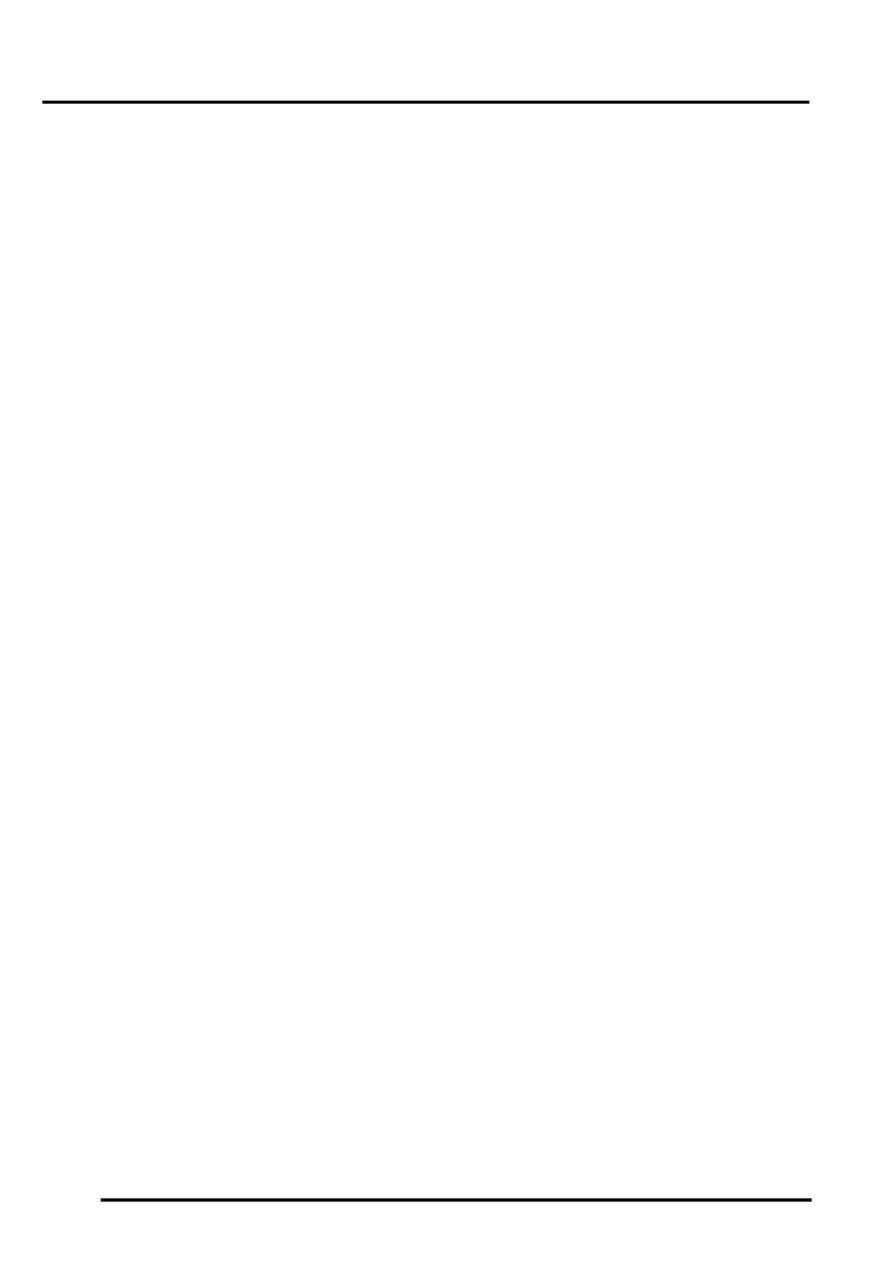
NAVIGATION SYSTEM
87-8
DESCRIPTION AND OPERATION
Calibration Routine
1 Park the vehicle outside in an area clear of high buildings, trees etc.
NOTE: The more open the surrounding area is, the faster the system will acquire sufficient GPS satellite signals to
begin calibration. To minimise the calibration time, the vehicle should not be moved again until the calibration
ride.
2 Turn the ignition switch to position II. If the navigation computer does not come on, press the navigation
computer ON button.
3 If necessary, use the navigation computer multifunction buttons to enter the security code.
4 Turn the ignition switch to position 0 and remove the ignition key.
5 Press the navigation computer ON button.
6 Call up the SENSORS screen on the LCD:
l
If the navigation CD-ROM has not been installed before, press and hold multifunction button 1 then press
multifunction button 10.
l
If the navigation CD-ROM has been installed before, use the garage menu as detailed above.
7 Turn the LH rotary control to minimum volume.
8 Wait for 30 minutes. If necessary, the vehicle can be left unattended and locked.
NOTE: Land Rover recommend a minimum of 30 minutes be allowed to elapse in order to ensure that only a short
distance need be driven to achieve calibration.
9 After the 30 minutes have elapsed, ensure the navigation computer LCD shows a GPS almanac figure of 27 or
higher.
10 Start the vehicle engine and allow to idle.
11 Install the navigation CD-ROM.
12 Wait until the navigation computer LCD prompts for a language to be selected. Turn the RH rotary control to
scroll through the options, highlight the required language and press the RH rotary control to select.
13 The navigation computer LCD will prompt for a voice to be selected. Turn the RH rotary control to scroll through
the options, highlight the required voice and press the RH rotary control to select.
14 Wait until the navigation computer LCD advises "language has been loaded OK". Press the RH rotary control to
confirm the language and voice selections.
15 The navigation computer LCD will default to the CALIBRATION RIDE screen and should show the
CALIBRATION RIDE CAN START message. The GPS data and the road speed counter will also be shown.
16 Drive the vehicle over a road route approximating that shown below (it is not necessary to copy the route
exactly). Calibration is complete when the navigation computer LCD switches to show DESTINATION & POI
and the satellite graphic. If all the pre calibration ride conditions were complied with, calibration is typically
achieved within 3 miles (5 km) and usually occurs when the vehicle returns to the start point. However,
calibration may be achieved earlier in the journey and, if it is, there is no need to complete the remainder of the
calibration route.
17 After calibration is achieved, return to the dealership, park the vehicle and stop the engine.
18 Turn the ignition switch to position I.
19 Use the system settings menu to set the navigation computer to local time and the required units of measure:
a Press the Nav button.
b Turn the RH rotary control to scroll through the displayed menu, highlight TIME and press the RH rotary
control to select. Press the + or – multifunction button to adjust the time in 30 minute steps. Select the 24
hour clock and confirm by pressing the OK multifunction button.
c If metric units of measure are required, go to step e) (the navigation computer defaults to metric units of
measure).
d If Imperial units of measure are required, turn the RH rotary control to scroll through the displayed menu,
highlight MEASURING UNIT and press the RH rotary control to select. Turn the RH rotary control to
highlight IMPERIAL and press the RH rotary control to select.
e Press the Nav button to return to the destination menu.
20 Calibration is complete. The navigation system is ready for use.
NOTE: The accuracy of the system will automatically be fine tuned when a further journey is made, but this is not
required as part of the calibration procedure.
NOTE: In European countries, the territory will have to be set the first time the navigation system is used, and the
first time a destination in another country is selected. The first time the navigation system is used or a destination
in another country is selected, a map is displayed with the default/current territory highlighted. To change the
territory: Press the RH rotary control to display the territory list; turn the RH rotary control to scroll through the
list and highlight the required territory; press the RH rotary control to confirm the selection.
