Milan FWD V6-3.0L (2010)
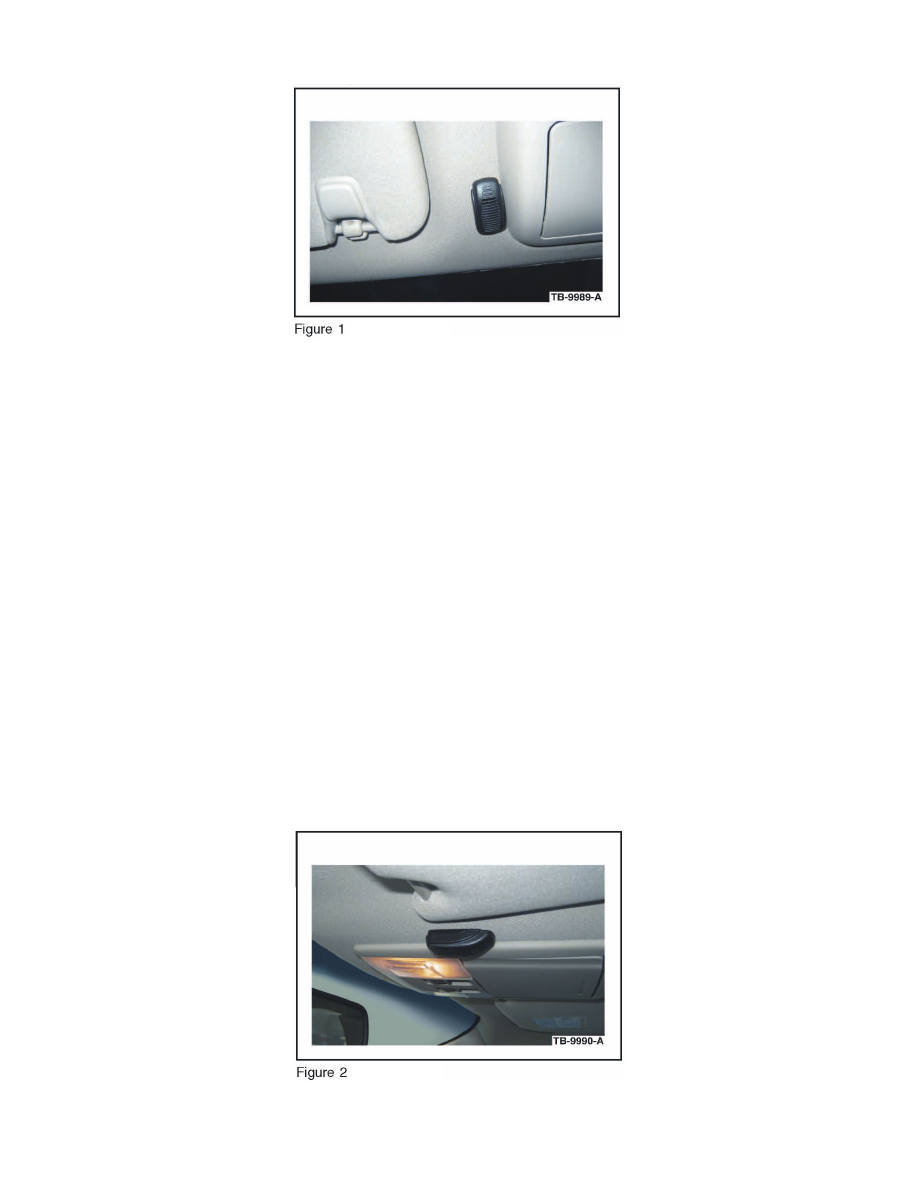
Fusion, Milan And MKZ Built On Or Before 12/2/2009
1. Remove the protective backing from the adhesive on the microphone and attach the microphone as shown in the illustration. (Figure 1)
^
Firmly press the microphone into place.
^ Ensure the microphone is parallel and adjacent to overhead console trim.
2. Lower the overhead console. Refer to WSM, Section 417-02 for additional information.
3. Route microphone cable through existing hole in the headliner and over to the passenger side A-pillar. It may be necessary to slightly drop headliner
to run microphone cable. Refer to WSM, Section 501-05 for additional information.
4. Install overhead console; ensure microphone cable enters the overhead console trim directly behind microphone.
5. Gain access to C919 in the right A-pillar. Use online WD, Section 124 for links to location and connector views.
6. Identify circuits VMM13, RMM13 and DMM13 (shield) from C919. Cut the three circuits on the female side of the connector (14334 harness).
These are the microphone positive, negative and shield circuits. Then splice the yellow jumper harness wire to VMM13 and any two (of the three)
black jumper harness wires to RMM13 and DMM13 (shield). Only splice into the cut wires heading in the direction of the connector. Tape off and
secure the cut wire ends heading up the A-pillar as they are no longer used.
7. Identify circuits CBP41 and GD139 from C919. This is power and ground for both the new microphone and the existing mirror. Splice in the blue
jumper harness wire to CBP41 and the remaining black jumper harness wire to GD139. Ensure that the original circuits remain intact and connected
as this is power for other items within the rear view mirror and in the roof.
8. Do not plug in the microphone at this time, proceed to Final Test I Service Steps.
Taurus
1. Remove the protective backing from the adhesive on the microphone and attach the microphone as shown in the illustration. (Figure 2)
^
Firmly press the microphone into place.
