Magnum SRT-8 V8-6.1L VIN 3 (2006)
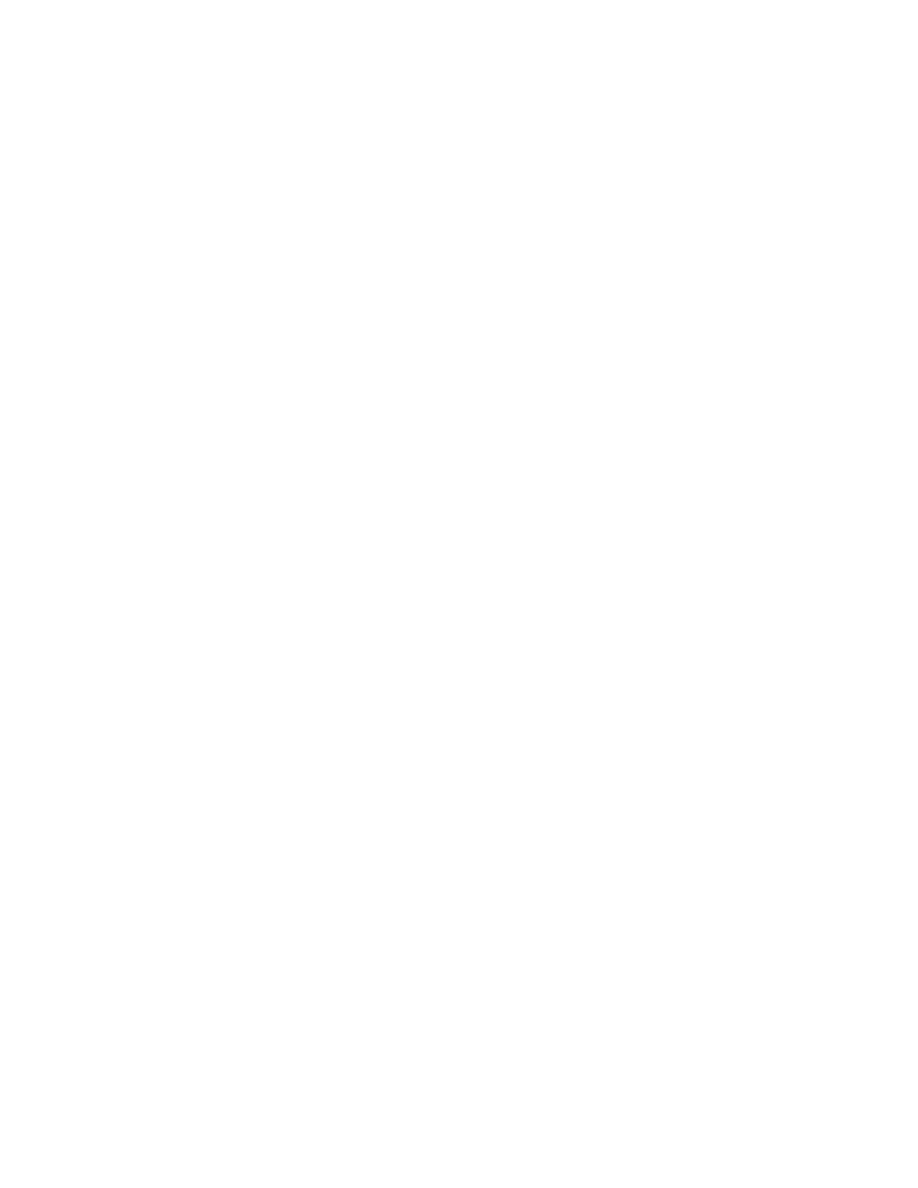
NOTE:
Due to the FCM programming procedure, a DTC may be set in other modules (PCM, TCM, BCM, MIC, SKREEM, etc.) within the vehicle, if so
equipped. Some DTC's may cause the MIL to illuminate. From the "Home" screen select "System View". Then select "All DTCs". Press "Clear All
Stored DTCs" if there are any DTCs shown on the list.
REPAIR PROCEDURE - USING SOFTWARE UPDATE CD TO RETRIEVE THE FLASH FILE:
NOTE:
If this flash process is interrupted/aborted, the flash should be restarted.
NOTE:
For detailed information on the operation of the StarSCAN(R) refer to either: "DealerCONNECT > Service > StarSCAN and StarMOBILE tools >
Online Documentation", or refer to the StarSCAN(R) Quick Start Networking Guide. The StarSCAN(R) Quick Start Networking Guide is also
available on the website under the "Download Center". More recent information and help may also be available at the website under "Training Aids"
and also under "Download Center > Frequently Asked Questions".
1.
Install a battery charger and verify that the charging rate provides approximately 13.5 volts. Set the battery charger to continuous charge. Do not
allow the charger to time out during the flash process. Remove the charger from the battery when the flash process is complete.
2.
Connect the CH9404 StarSCAN(R) vehicle cable to the StarSCAN(R) and the vehicle.
3.
Power ON the StarSCAN(R).
4.
Retrieve the old FCM part number. Using the StarSCAN(R) at the "Home" screen:
a.
Select "ECU View"
b.
Touch the screen to highlight the FCM in the list of modules.
c.
Select "More Options"
d.
Select "ECU Flash"
e.
Record the part number at the top of the "Flash" screen for later reference.
5.
Insert the StarSCAN(R) Software Update CD into the TechCONNECT or equivalent PC. The StarSCAN(R) Software Update CD will start
automatically. Select "Download Flash Updates".
6.
At the "Select a method for looking up controller flash updates." screen:
a.
Select "Enter part number". Enter the "Part Number" recorded in Step # 4 when prompted to do so.
b.
Using the mouse highlight the appropriate "Calibration". Select "Next".
c.
Follow the on screen instructions.
d.
When completed, proceed to Step # 7.
