RDX L4-2.3L Turbo (2008)
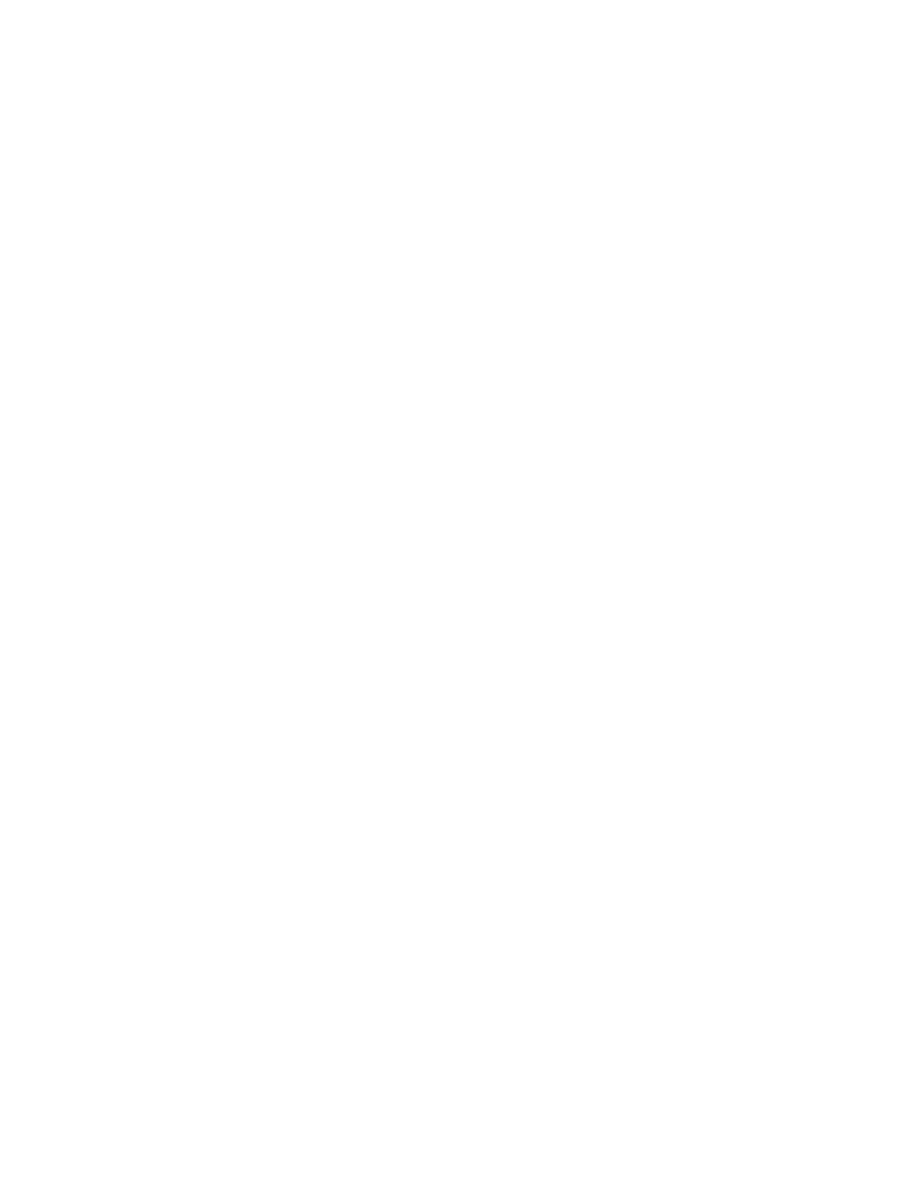
Cellular Phone: Initial Inspection and Diagnostic Overview
HFL (Handsfreelink) General Troubleshooting Information
General Troubleshooting Information
The HandsFreeLink (HFL) works only with approved Bluetooth enabled cell phones with the Hands Free Profile. If you are not sure if your cell phone is
compatible with the HFL - and not all phones are - Acura has a dedicated call center and web-site to answer your questions. On the web, go to
www.acura.com, or dial 888-528-7876 for further assistance. The call center is open Monday thru Friday from 6:00 a.m. to 6:00 p.m. CST, Saturday
from 7:00 a.m. to 6:00 p.m. CST, and Sunday from 8:00 a.m. to 6:00 p.m. CST.
The HFL gives the user the convenience of hands-free operation. It can't control the phone's performance (call quality and signal strength). To avoid
performance problems, don't put the phone in a metal briefcase or in a purse under the seat.
This guide shows you just a few of the HFL's many features. You will see how to pair your phone to the HFL and then make and receive calls, all using
simple voice commands. If you want a complete description of this system, please refer to the owner's manual and quick start guide.
Voice Control Tips
To give any voice command, press and release the TALK button. Always wait for the beep, then give your command in a clear, natural voice. The HFL
microphone is on the ceiling, by the front spotlights.
If the HFL doesn't recognize your voice command, you'll hear "Pardon." If after repeating your command, it still doesn't recognize it, you'll hear "Please
repeat." If after repeating your command again, it still doesn't recognize it, the HFL sends you to the Help menu.
To hear a list of available options at any time, say "Hands free help".
" You can give many voice commands together. For example, you can say "Dial 123-456-7890."
To give a string of numbers in a call or dial voice command, you can say them all at once, or separate them into blocks of 3, 4, 7, 10, or 11.
To skip a voice prompt, press and release the TALK button while the HFL is speaking. The HFL begins listening for your next voice command.
To go back a step in a voice command sequence, press and release the Back button, or say "Go back."
If you don't say anything while the HFL is listening for your voice command, it will time out and stop its voice recognition. The next time you press and
release the TALK button, the HFL begins listening from the point where it timed out.
To stop a voice command sequence at anytime, press and hold the Back button, or press and release the TALK button, wait for the beep, and say
"Cancel." The next time you press and release the TALK button, the HFL begins from its main menu. You'll see MAIN on the multi-information display
(MID) in the instrument panel.
When you're done with a voice command sequence, the HFL goes back to its main menu. The next time you press and release the TALK button, you'll be
at the main menu and you'll see MAIN on the MID.
Remember to press and hold the Back button until you exit the main menu, otherwise, the audio system stays muted.
The HFL may have problems with some voices. To improve voice recognition:
-
Close the windows and moonroof.
-
Set the fan speed to low (1 or 2).
-
Adjust the air flow from the air conditioning vents so that they do not blow against the microphone on the ceiling.
-
Speak in a clear and natural voice. If the system cannot recognize your command, speak louder.
-
If the microphone picks up voices other than yours, the system may not interpret your voice commands correctly.
-
If you speak with something in your mouth, or your voice is too husky, the system may misunderstand your command.
How to Check for DTCs with the HDS
1. Make sure the ignition switch is to LOCK (0).
2. Connect the HDS to the data link connector (DLC) (A) located under the driver's side of the dashboard.
