RDX L4-2.3L Turbo (2008)
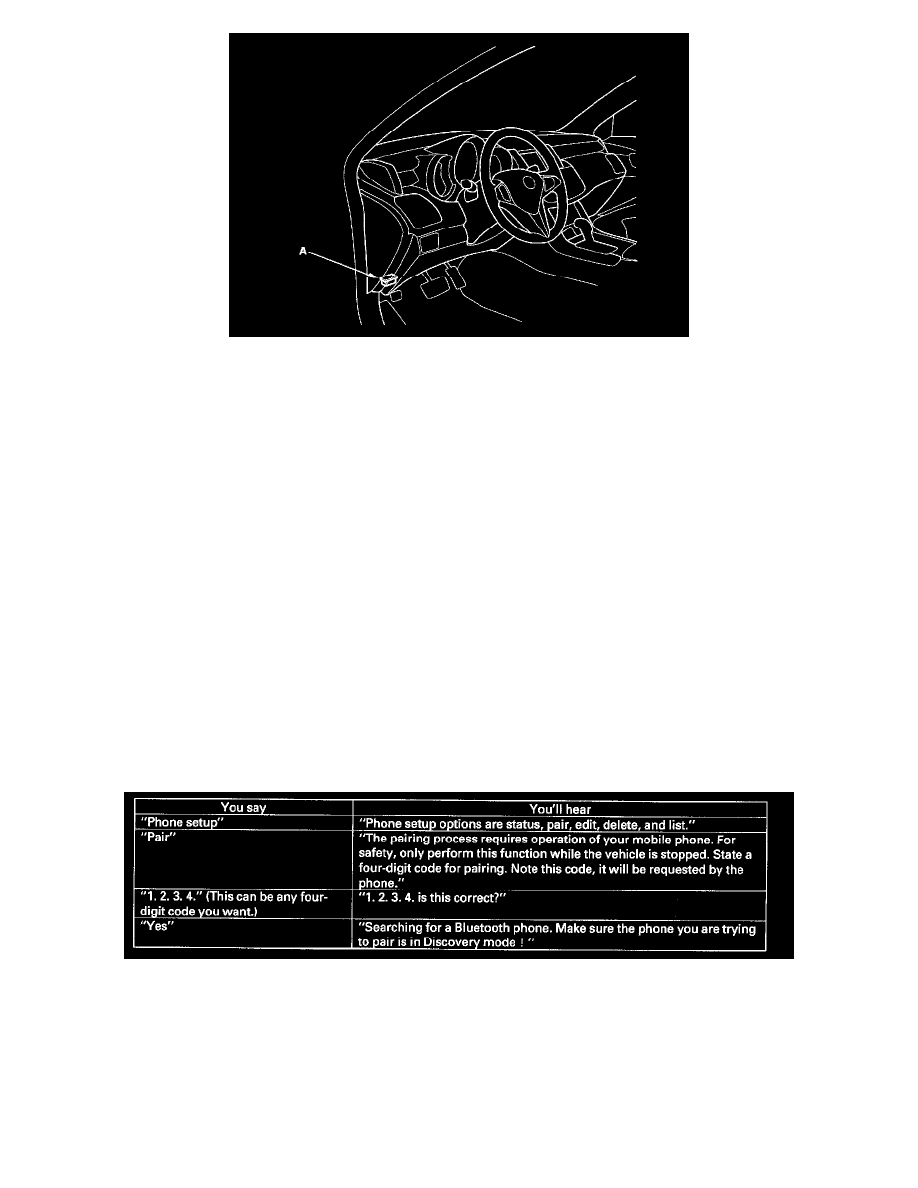
3. Turn the ignition switch ON (II).
4. Make sure the HDS communicates with the vehicle and the HandsFreeLink control unit. If it doesn't, troubleshoot the DLC circuit.
5. Select HandsFreeLink in the BODY ELECTRICAL menu.
6. Select DTCs in the HandsFreeLink menu.
7. Check for DTCs. If any DTCs are indicated, write down the DTCs, then go to the indicated DTC troubleshooting. If no DTCs are indicated, refer
to symptom troubleshooting See: Symptom Related Diagnostic Procedures/Symptom Troubleshooting Index.
NOTE:
-
After troubleshooting, clear the DTCs with the HDS.
-
For specific operations, refer to the user's manual that came with the HDS.
Pairing Your Cell Phone (A One Time Procedure)
You must pair an approved Bluetooth compatible phone to the HFL before you can make and receive calls. The following steps show you what you need
to do. For a current list of approved phones and specific phone pairing instructions, go to www.acura.com. You can also refer to the phone's operating
manual or call the phone retailer. Make sure the vehicle is stationary when you pair the phone.
NOTE:
-
You cannot pair a phone if the vehicle is moving.
-
Your phone must be in its Discovery mode.
-
Up to six Bluetooth compatible phones can be paired by the HFL.
-
Not all Bluetooth phones are compatible with the HFL. For a current list of approved Bluetooth phones, visit www.acura.com.
1. Turn on your phone, and follow the prompts to activate Bluetooth.
2. Give these voice commands to the HFL by pressing the TALK button.
3. Follow the cell phone manufacturer's instructions to put the phone in its Discovery mode. The phone will search for the HFL. When you see
HANDSFREELINK in the device list on the phone, select it.
4. When prompted, enter the four-digit PIN from step 2 into the phone. You will hear the HFL say "A new phone has been found. Would you like to
name this phone?"
5. Press and release the TALK button, and say what the phone name will be. For example, say "John's phone". You'll hear "John's phone has been
successfully paired, returning to the main menu".
6. To pair another phone, repeat steps 1 thru 5.
Clearing the system
