RL V6-3.5L (2007)
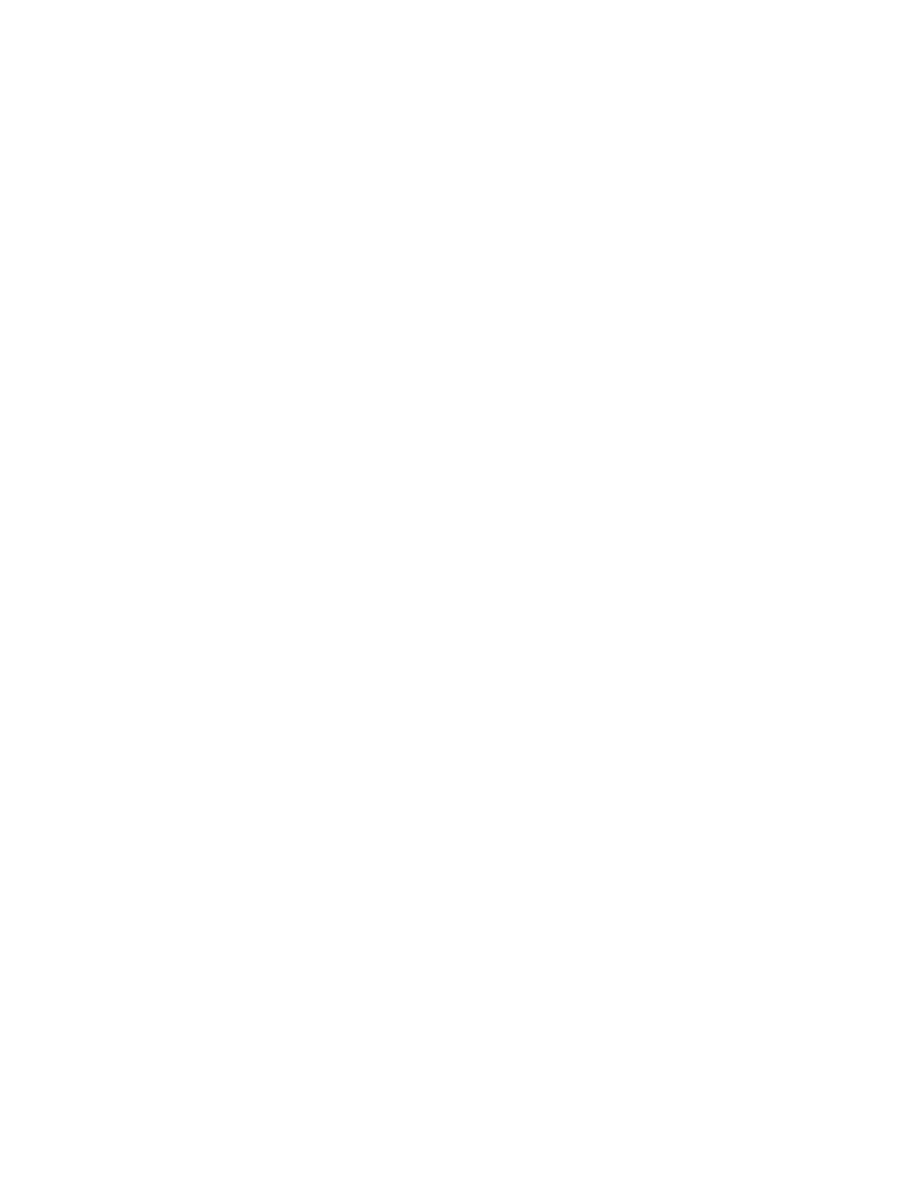
1.
Make sure the Bluetooth feature is turned on in the cell phone.
2.
Make sure the cell phone is paired to the HFL system and linked.
3.
Make sure the answer settings in the cell phone are set to multi-key or any-key answer. If the phone is set to flip-open to answer, recommend
changing the setting to Any Key or leaving the phone flipped open when using the HFL system.
4.
Make sure the Auto Answer feature is turned off in the cell phone.
5.
Do a soft reset to the phone.
6.
Make sure the battery is fully charged and there is adequate signal strength.
7.
Ask the client if they have set specific ring tones or ringer IDs to specific contacts. If they have, recommend returning them to a standard ring tone
for all calls.
8.
Make sure the client is pressing the HFL TALK button and not the HFL BACK button or the navigation buttons.
Outgoing Calls
If a client says that they cannot place a call using the HFL system, ask if the call was initiated through the HFL system or the cell phone itself.
If the call is placed by the HFL system:
1.
Make sure the Bluetooth feature is turned on in the cell phone.
2.
Make sure the cell phone is paired to the HFL system and linked.
3.
Make sure the client is pressing the HFL TALK button before each command and going through the calling process correctly.
4.
Make sure the client is pressing the HFL TALK button and not the HFL BACK button or the navigation buttons.
5.
Check if the cell phone has an Authorized Connections or Trusted option.
6.
Do a soft reset to the cell phone. If the call is placed by the cell phone:
The call will remain on the handset until you transfer it over to the HFL system. To continue the call on the HFL system, you must use the Transfer
command by pressing and releasing the HFL TALK button during an active call and saying Transfer." The client can now continue the call using the
HFL system.
Glossary of Terms Auto Answer
This cell phone setting forces incoming calls to automatically be answered by the handset. Disable this feature on the phone when using the HFL system,
as it may interfere with the HFL system answering incoming calls. Set the phone setting to Send Only, Any Key, or Multi-Key answer option.
Answer Options
These cell phone settings allow you to select how you would like to answer an incoming call on the handset. The answer option in the phone can affect
inbound calls on the HFL system.
Authorized Connection
This cell phone setting allows the phone to connect automatically with the HFL system without prompting the client for permission to connect. In some
instances, it can affect the ability of the phone to properly route sound to the HFL system.
Bluetooth Power
This cell phone function enables or disables the Bluetooth application. When using a hands free device such as HFL, the Bluetooth application needs to
be enabled.
Discovery Mode
You need to have the cell phone in Discovery Mode to allow other devices with Bluetooth capabilities (such as the HFL system) to find the phone during
the pairing process.
