Terrain FWD L4-2.4L (2010)
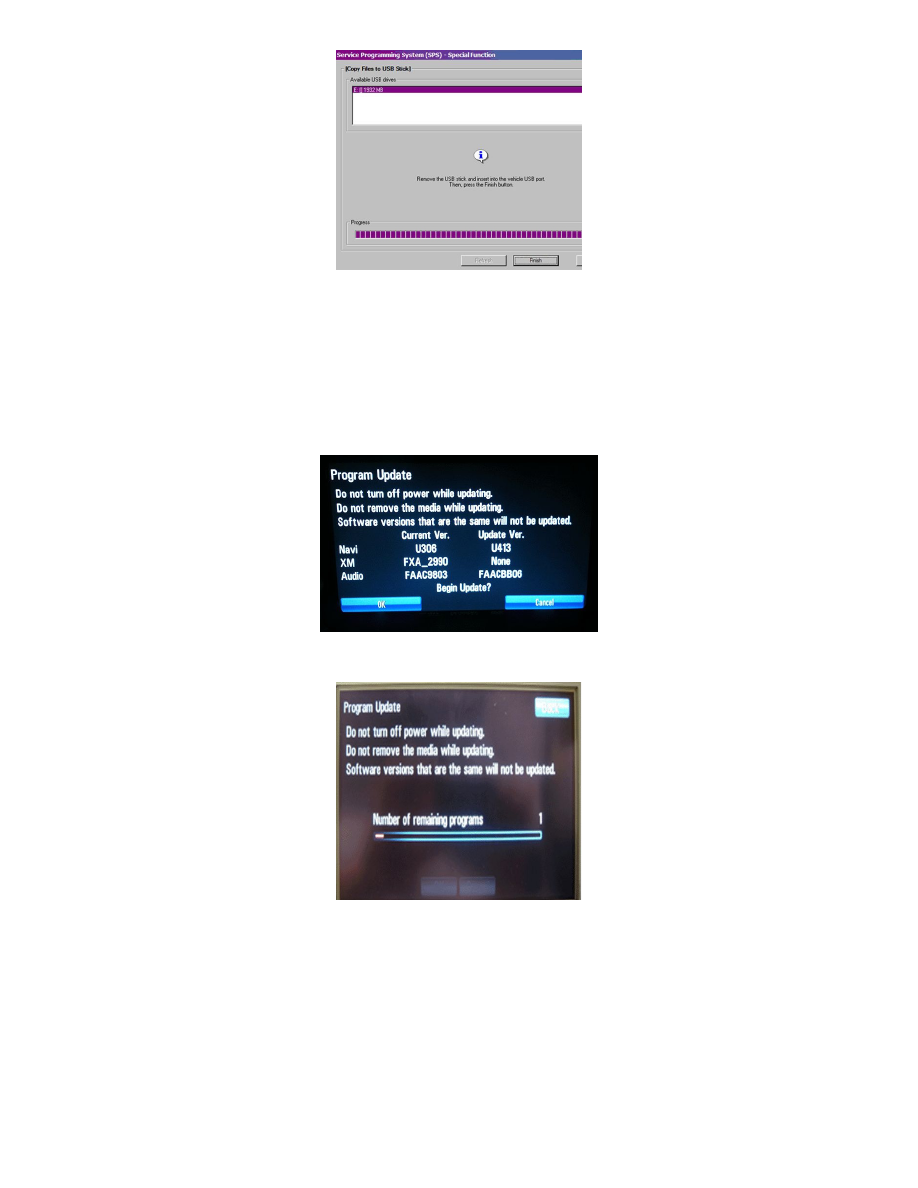
11. Press FINISH from the SPS Special Function screen. DO NOT wait for the Completion screen to appear on the display.
Note
On Cadillac SRX vehicles, turn on the radio and press the NAV button to raise the viewscreen. If this is not done before inserting the USB drive,
you will not be able to operate the "Ok" button in the following step.
12. Insert the USB flash drive into the USB port of the vehicle. The radio will display the title "Program Update" along with warnings not to interrupt
power or remove the media. A bar graph will form indicating progress and an "OK" button will appear. PRESS the appropriate radio button or
area of the screen to activate the "OK" command and begin programming.
13. A status bar indicates progress.
Note
DO NOT cycle the ignition even if the view screen indicates to cycle it. At the conclusion of the USB drive downloading to the radio,
installation of the programming will automatically begin as indicated by the white progress bar below. If the view screen instead remains blank for
more than 40 minutes, you may then cycle the ignition. This will reinitialize the programming event. Do not remove the USB flash drive.
14. After the USB programming has completed, the screen will go blank. (On the SRX, the screen will also lower.) It is not necessary to observe the
entire programming process. Once the screen has gone blank, a white outline bar graph will appear. (Not visible on SRX due to the screen being
lowered.) The downloaded program will automatically install. Once this progress bar fills, the screen will go blank and USB programming will be
complete.
