Rio5 L4-1.6L (2006)
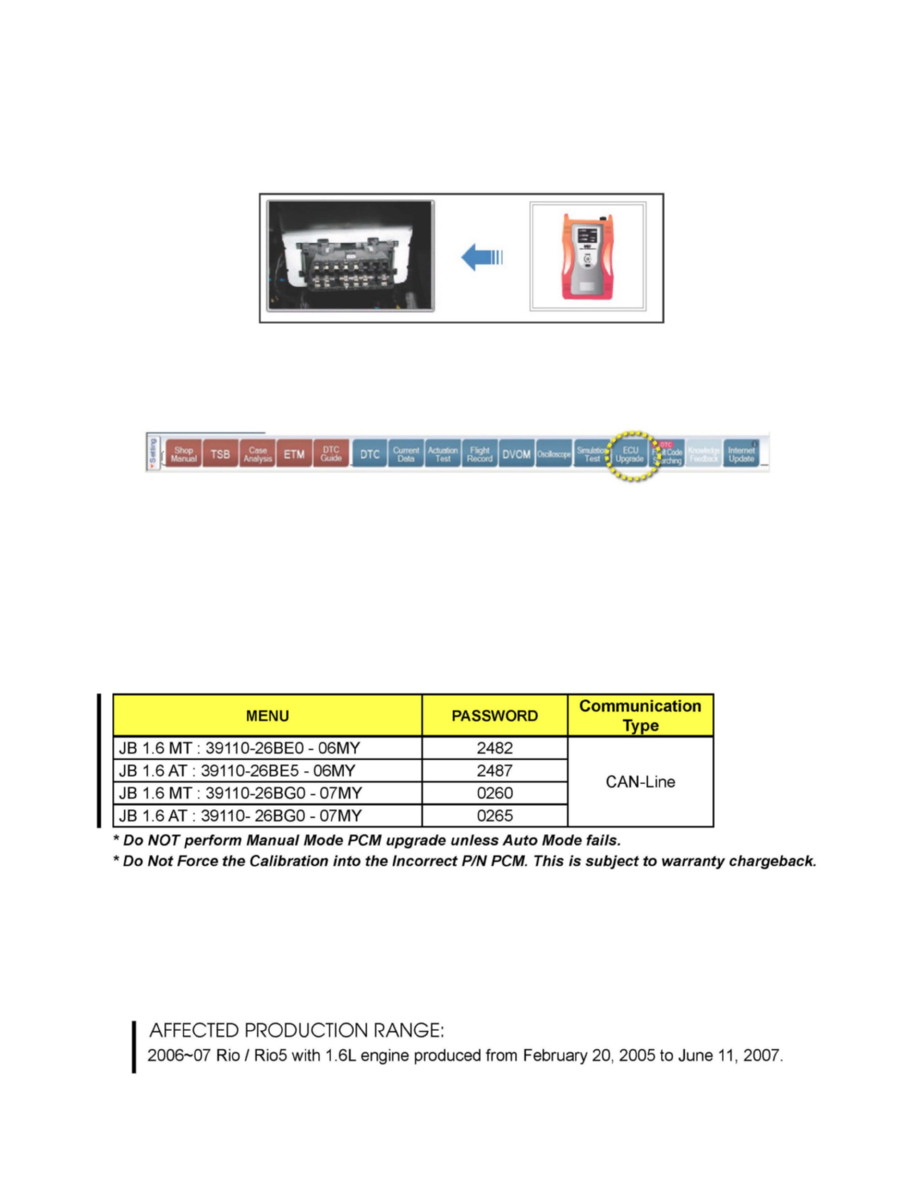
power supply connector be connected to the GDS tool.
2. Connect the USB cable between the VCI and the GDS tool.
NOTICE
When performing the ECU upgrade using the GDS tool, wireless communication between the VCI and GDS tool is not available. Therefore, be sure to
connect the USB cable between the VCI and the GDS tool.
3. Connect the main 16-pin DLC cable (GHDM - 241000) to VCI.
4. Connect the Main 16-pin DLC cable (GHDM - 241000) to the OBD-II connector, located under the driver's side of the instrument panel.
5. With the ignition key ON, turn ON the VCI and GDS tool. Access the GDS vehicle identification number (VIN) screen and configure the vehicle
using the VIN AUTO DETECT Function.
6. Once back at the GDS Main Screen, select ECU upgrade from the bottom right-hand corner. Next select Auto Mode, Engine. Perform the ECU
upgrade in accordance with normal GDS tool ECU upgrade procedures.
NOTICE
Do NOT attempt to perform a Manual Mode PCM upgrade unless Auto Mode fails. Always follow the instructions given on the GDS tool in either Auto
or Manual mode. See table for Manual Mode passwords. In addition, a PCM reset is required if Auto Mode fails; refer to the table below for procedure.
MANUAL MODE ECU UPGRADE PASSWORDS
7. When the GDS tool reports that the ECU upgrade has been successfully completed, click OK, turn OFF the ignition key, and wait at least 10 seconds
before attempting to start the engine.
8. Check for Diagnostic Trouble Codes using the GDS and erase any DTC's store.
AFFECTED PRODUCTION RANGE
