RL V6-3.5L (2007)
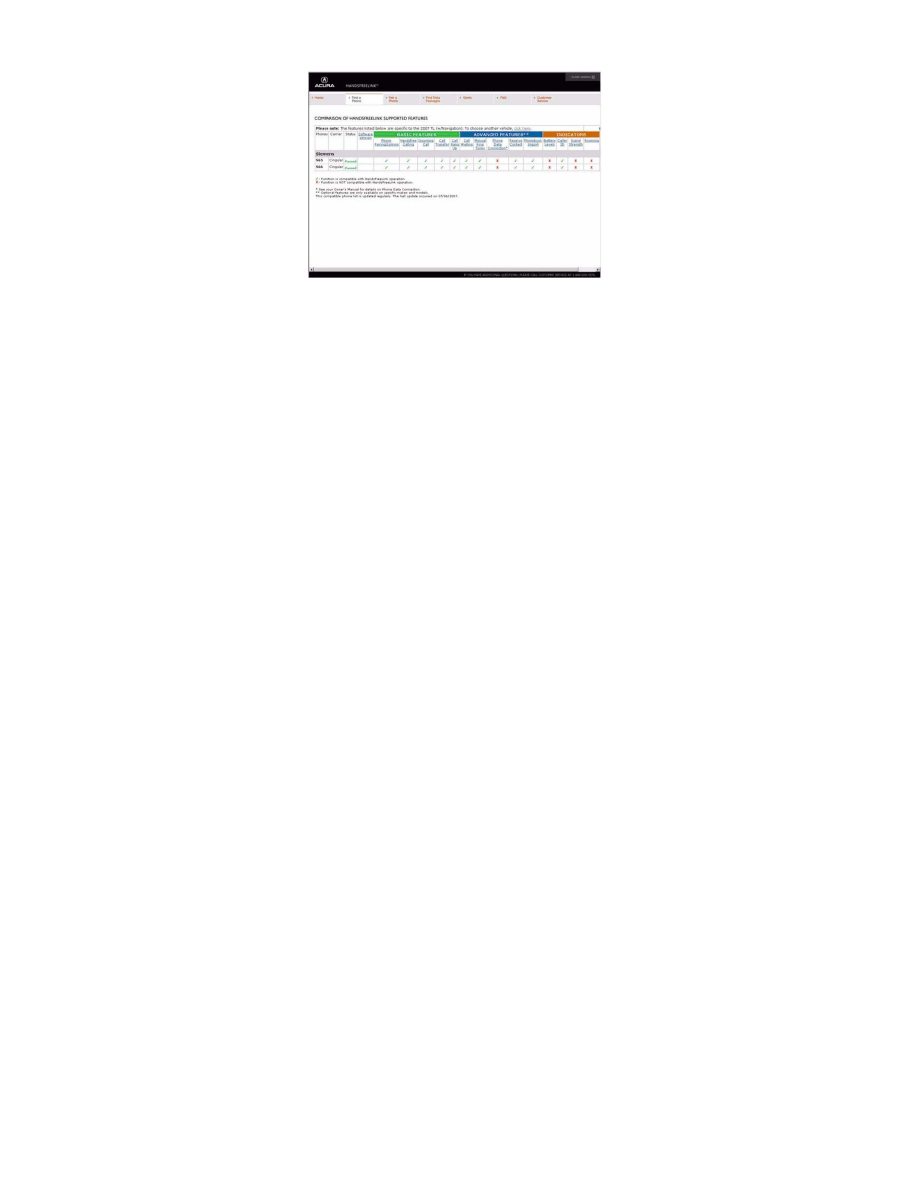
If the client's phone isn't on the web site, consider it to be incompatible.
8. Click on the phone model the client is using to view the HandsFreeLink supported features.
NOTE:
^
These approved, archived, and currently testing phone model lists are constantly changing, so make sure you view them frequently.
^
Phones are added as they are approved.
^
Phones can be removed from the approved list if a software bug is discovered that makes the phone incompatible. These phones can be added back
to the approved list if the phone manufacturer corrects the bug.
^
If the software bug is corrected, a new software version is created and may be listed in the Supported Features section of the phone.
^
The Acura web site now includes the software versions that are tested and approved. When software versions are listed, you need to know which
version is loaded on the phone to help you troubleshoot the client's complaint.
If you cannot access the Acura web site, call the HFL call center at (888) 528-7876 for further assistance. The call center is open Monday thru
Friday from 6:00 a.m. to 6:00 p.m. CST; Saturday from 7:00 a.m. to 6:00 p.m. CST; and Sunday from 8:00 a.m. to 6:00 p.m. CST.
Voice Control Tips
To give a voice command to the HFL system, press and release the HFL TALK button. Always wait for the beep, then give your command in a clear,
natural voice. The HFL microphone is on the ceiling by the map lights. If the HFL system doesn't recognize your voice command, you'll hear
"Pardon." If your command isn't recognized a second time, you'll hear "Please repeat." If your command isn't recognized a third time, the HFL system
sends you to its Help menu.
To hear a list of available options at any time, press the HFL TALK button and say "Hands-free help."
The HFL system may have problems recognizing some voices. To improve voice recognition:
^
Close the windows and moonroof.
^
Set the fan speed to low (1 or 2) or off.
^
Adjust the airflow from the center vents down, so that it's not blowing against the microphone on the ceiling.
^
Speak in a clear and natural voice. If the system cannot recognize your command, try speaking louder, in a deeper tone.
^
If the background noise is too loud, you may need to speak louder.
^
If you speak with something in your mouth, or your voice is too high, the system may not interpret your command correctly.
^
Find out if the problem is with one person or with everyone who uses the system. If the system has a problem with only one person's voice, this is a
system limitation.
Many issues result from the client not using the system properly. Make sure the client is using the HFL buttons and not the navigation buttons.
When the HFL TALK button is pressed, the client hears one audible tone. When the HFL BACK button is pressed, the client hears two audible
tones. Make sure to press the HFL BACK button to exit out of the HFL main menu after completing a call and before giving any navigation
commands.
